REAPER allows you to install as many REAPERs you want using portable installs! 🤯
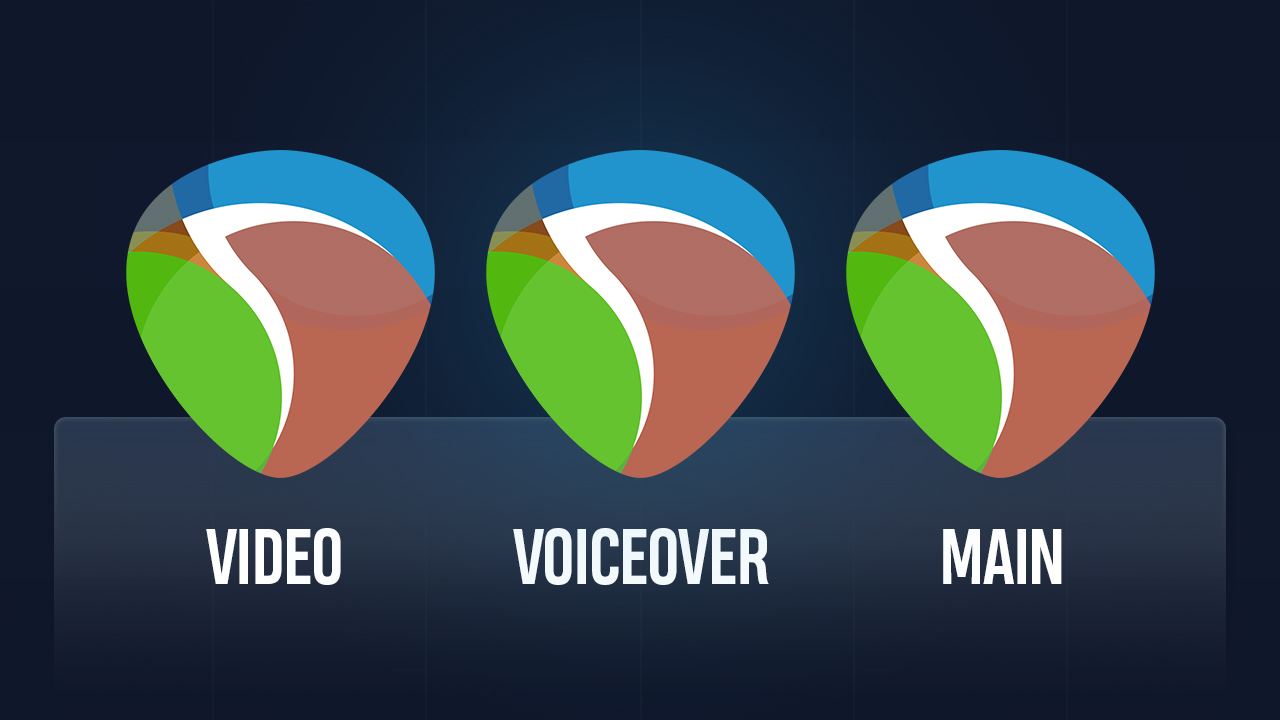
This means that you can have multiple REAPERS with different configurations for different purposes. It could be one for voiceover, another one for sampling, one for video editing and your main one for all purposes.
I like to have each one with its own shortcuts, themes, screensets and whatever preference makes sense for that kind of workflow.
Not only that but it can also be used to install REAPER on a flash drive and take your whole setup with you on the go!
What’s a REAPER portable install?
Installing REAPER with the "portable install" option creates a self-contained directory with the program, configuration, themes, hotkey settings, etc.
This has a few advantages 💪
- You can put REAPER on a flash drive and take it with you to use it on other computers. This means you can bring your entire REAPER setup with you wherever you go.
- You can have different REAPERs with specific settings for different workflows.
- You can have different versions or set-ups of REAPER without them getting in the way of each other or your usual Reaper install. When you have finished using one, just delete the folder and it won't have any effect on the other installations.
- Easily back up REAPER or create experimental duplicate by copying portable install folder.
- Reproduce a bug in a portable install with default settings to help developers debug.
How to portable install REAPER
🪟 On windows
- Download REAPER and open up the installer.
- In the first step, enable “Portable install” and click “Browse…”

- Select or create a new folder where you want REAPER to be installed.
- Once installed, open the folder and run REAPER.exe. This is your portable version of REAPER.
🍎 On mac
- Make a new folder anywhere on your mac where you want REAPER to be installed. Name it however you want it.
- Download REAPER and open the .dmg file. Copy just the REAPER.app into the folder you created in step 1.
- Open the TextEdit app on your mac and create new document.
Go to Format menu and select “Make plain text”
Go to File → Save… and name it “reaper.ini”.
Make sure to disable “if no extension is provided, use “.txt” at the bottom.
- Place this “reaper.ini” text file you just created inside the portable folder you made in step 1. Your folder should look like this:

- Lastly, run the REAPER.app located inside the folder you made in step 1. This will create all the configuration files automatically.
📹 Feel free to check this step by step video: Portable Install in REAPER
Recommendations
It’s important you leave the REAPER.exe/REAPER.app file inside the folder. This way it will remain portable and use whatever configurations are inside that folder.
You can create a desktop shortcut to REAPER.exe/REAPER.app so it’s easier to access. I also recommend renaming it in case you want to use it for specific purposes.
After installing
- You will need to add your license key to the portable install. To find the file reaper-license.rk, open your normal Reaper install and select "Options → Show REAPER resource path in explorer/finder...".
- You may want to transfer the configuration from one Reaper install to another: Go to “Preferences → General → Export/Import configuration”.
- If you use the SWS extension or Reapack, you will need to install it as well. It’s the only thing that doesn’t get exported from the step above.
You can simply copy the UserPlugins folder found in "Options → Show REAPER resource path in explorer/finder...".
That’s it!
Now that you know how to install REAPER with a portable install, you can have multiple versions of REAPER for different purposes and workflows. You can also install REAPER in a flash drive and take it with you to use in other computers.
Have fun and enjoy the flexibility that portable installs have to offer! 🤩







