This feature enables you to automatically change the color of tracks/regions/markers, add icons, and modify the MCP and TCP layouts based on rules that you can set! 🚀
For example, you can set a rule that whenever you make a track called “Guitar”, it will automatically color it red and add a guitar icon like this:
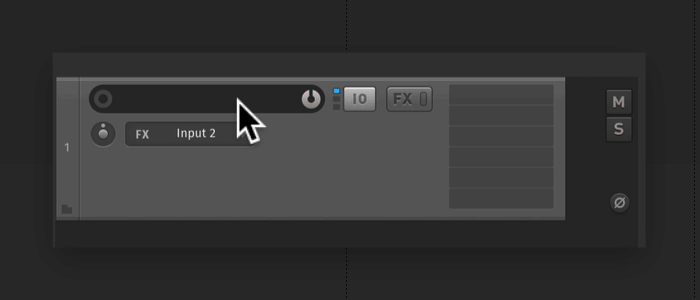
Super awesome, right!? 🤩
I love auto-coloring regions as well! I like to assign different colors to my usual song structures such as "verse", "chorus", "bridge", “breakdown” and so on...

Lemme walk you through how to install and all the things you can do with it.
How to install
- Download and install the SWS extension.
- Open REAPER and in the extension drop down menu, select Auto Color/Icon/Layout.
- Click Options, and enable all options you need. (auto track coloring, auto track icon…)
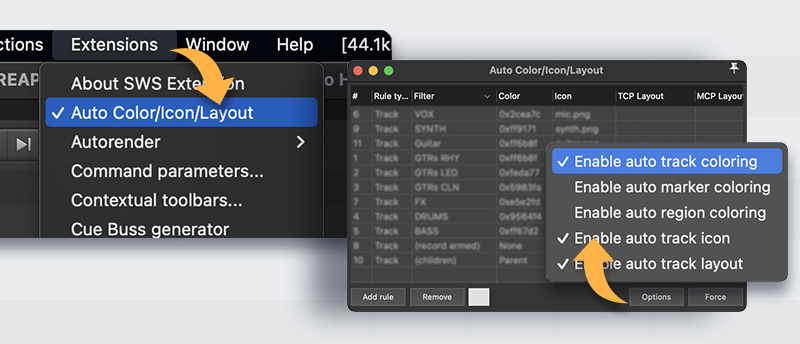
To auto-color/icon tracks
- Click Add rule.
- Double click where it says “(name)" and put the name of the track you want to set the color of.
- Right click right next to it where it says “none", click set color, and choose a color for the track.
- Put an icon by right clicking in the empty space in the color column.
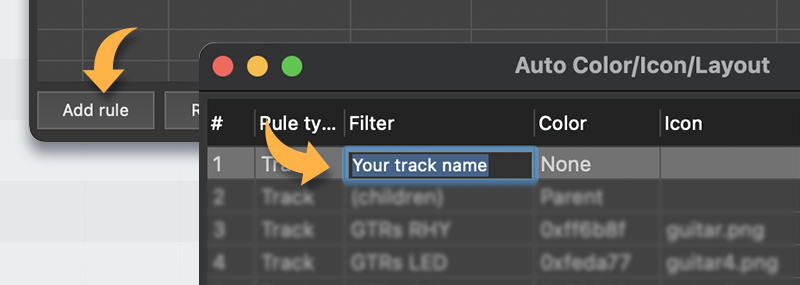
To make children tracks same color as parent
- Click Add rule.
- Right click where it says “(name)”.
- Select “(children)”.
- Right click where it says “none” in the color column and select “parent".
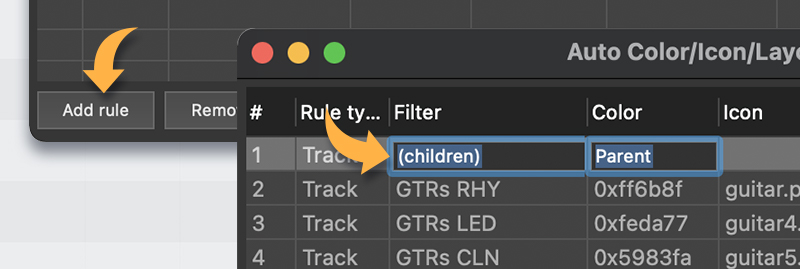
To auto-color regions
- Click Add rule.
- Right click where it says “track”.
- Select “region”.
- Double click where it says “(name)" and put the name of the region you want to set the color of.
- Right click right next to it where it says “none", click set color, and choose a color for the region.

Keep in mind…
The auto coloring list is ordered by priority and you can see the numbers in the first column. The smaller the number the highest priority.
For example, if you have “Guitar” set to yellow as #1 in your list, and “Acoustic Guitar” set to red as #2 in your list, it is going to color the track according to the color with higher priority. In this case just drag up your “Acoustic Guitar” in the list making it higher priority than the “Guitar” track. This will result in tracks named “Acoustic Guitar” to be red while tracks just named “Guitar” are going to be colored yellow.
Enjoy!
I have been using this feature since foreeever and it has probably saved me hours of time by now. Hope you find it useful as well ✨
If still unclear, you can watch this super old video I made about it. All steps remain the same 😄







