When using REAPER, you may notice that when you extend the edges of items, the item starts infinitely looping itself like this:

This is convenient only if you are creating loop-based music, which is not always the case. That's why I like to disable this so when I extend the item edge, it won't start repeating.
How to disable item looping by default
If you want to make REAPER stop looping items by default,
- Go to Preferences > Item Loop Defaults.
- Disable all the boxes that start with "Loop source for…"
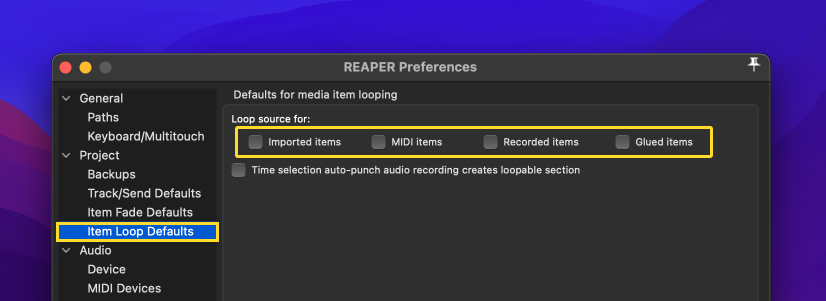
Done! Now your items won't start looping every time you try to extend them 👍
But waait, there’s another issue! 🥲
When you disable item looping, you will notice another weird thing...
Notice how the item edge continues to extend beyond the actual limit of the item, even if you keep extending it!
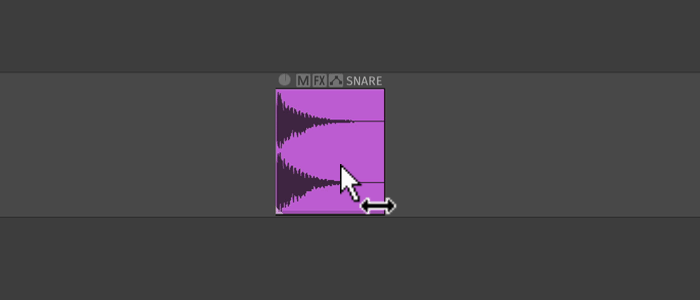
I mean, there's a little indicator of where the item actually ends and I always found it weird why it's letting me go past the limit. So I always have to pay attention to where the item actually ends so I can stop extending there.
And after many years of this weird behavior, REAPER finally pushed an update that fixes this!
The fix 💪
In the REAPER v7.08 update, they added an option to "limit edits to source media content for unlooped media items". Enabling this option will stop you from going over the limit when extending it like this:
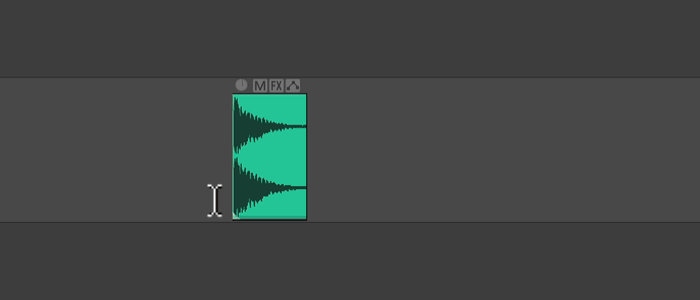
This is exactly the behavior I expected when I disabled loops on items. I want a hard stop at the item edge so I don't have to keep double-checking when extending.
How to enable item edge limit
To enable this option,
- Go to Preferences > Mouse Modifiers
- In context, select "Media Item Edge" | "Left drag"
- At the bottom of the window, enable "Limit edits to source media content for unlooped media items"
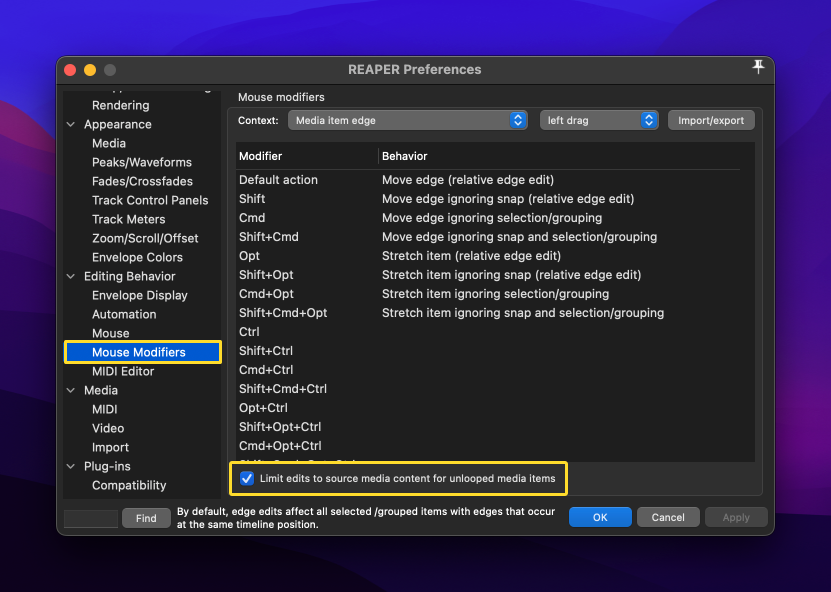
Done! Now whenever you extend items, you will have a hard limit at the item's edge.
That’s it!
By the way, I have a cool trick to quickly enable loop on items by just double-clicking the edge. I think it's pretty clever, check it out! → A trick to quickly loop items in REAPER







