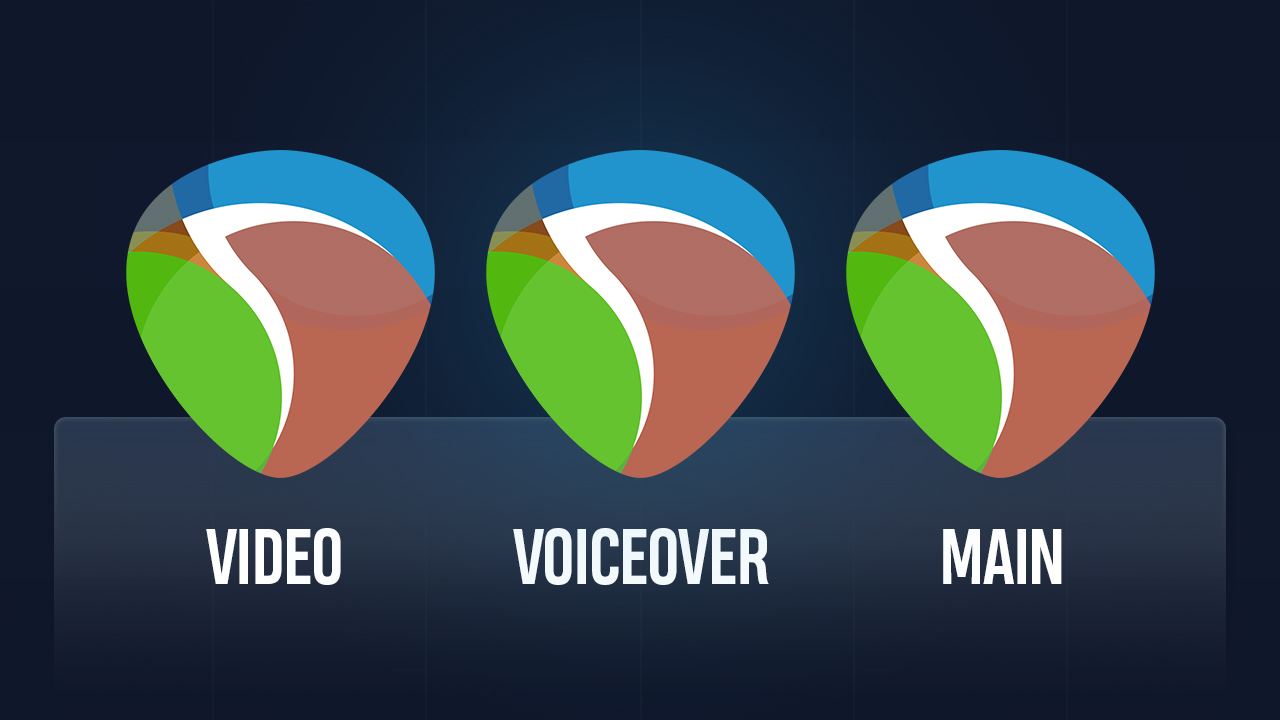REAPER 7.40 just introduced a Phase Alignment tool, and it’s honestly a HUGE step forward! 🤯
If you’ve ever battled with muddy low end, or strange/hollow sounds in your multi-mic recordings, this tool is exactly what you’ve been looking for.
With its simple and intuitive design, correcting the alignment of your multi-mic recordings has never been easier! 🎉

What even is Phase Cancellation?
You might be wondering what phase cancellation is and how this new tool helps.
Phase cancellation occurs when recording with multiple microphones. Common scenarios include drum recording with multiple mics, guitar or bass cabinets captured with several mics, or the classic setup of combining a DI bass with a mic'd cabinet.
Essentially, when sound waves from different microphones arrive at slightly different times, they can actually cancel each other out, particularly in the low frequencies. The result? A thin, hollow, or simply undesirable sound.
The old way of fixing this often required meticulous manual adjustments or specialized plugins. But REAPER 7.40 has made the process considerably more accessible!

How to use the new Phase Alignment feature in REAPER
First things first, ensure you're running REAPER 7.40 or later. Once you're updated, finding this feature is straightforward:
- In the Actions menu (shortcut: ?), search for “Phase alignment”. Then just double click on the action name to run it.

- When you open it, you'll see a window with straightforward options. As you explore the settings, you'll quickly understand how it works—and the real-time feedback makes it even easier!
Here’s a quick overview of how it works:
Let's say we want to adjust the phase of a snare recorded with two microphones: snare top and snare bottom.
First, select the audio item in your session that you want to use as the reference. Then select the remaining mics.
You will notice that the first item you select will show in the window as "Reference" while the rest of the items will show as “Align”.

As you can see, it will instantly calculate how far off the mics are from the reference mic by a %.
Clicking “Calculate” will tell you exactly how many ms and samples REAPER is suggesting to move the item.
Before we hit apply to hear the changes, there’s a few options at the top that are good know.
The "Adjust" dropdown offers two options:
- Position: This will move the entire "Align" items to align with the "Reference" item.
- Content: This will move only the audio content within the "Align" items to align with the "Reference" item. I recommend using this one since it won’t move the items in your session!
The "Allow inverting phase" checkbox often produces cleaner results as it can simply flip the phase instead of making large position adjustments.
Lastly, “Use time selection”, you can use this if you only want your time selection affected. Leave this off if you want to apply it to the whole items.
In most cases, I recommend using "Position: Content" and enabling "Allow inverting phase."
Before applying the changes, listen to your audio to establish a baseline. After hitting apply and playing it back, you should notice a significant improvement in the low end.
That’s it!
Overall I’m veeery happy with how this turned out! This new feature has been incredibly well-received, with many users reporting amazing results in their multi-mic recordings.
The best part is its simplicity—no third-party plugins needed. It's straightforward and quick to use.
Try it out and let me know if you like it! 😊
ㅤ
ㅤ
ㅤ